
Recently I came across a tool for Windows that has helped to improve my productivity as a software developer.
The tool is called DevToys and it is a very slick and polished, yet simple and streamlined app that is packed full of features.
If you constantly find yourself searching for online encoders and hash generators, or tools that can convert from one type of text-based format to another, DevToys can provide an alternative safe and secure offline experience that is well-tested and produces reliable outputs.
Tool background
DevToys is described by its author as the “Swiss Army knife for developers”.
Think of it as a tool you can reach for that provides quick and convenient access to a bunch of really well-tested developer tools, preventing you from wasting time searching for online tools that may produce mixed results.
The DevToys app covers everything from JSON to YAML conversion through to Regular Expression testing and text comparison. All things that we as software developers will find useful on a frequent basis!
How does it look?
See below for a demo of the DevToys user interface.
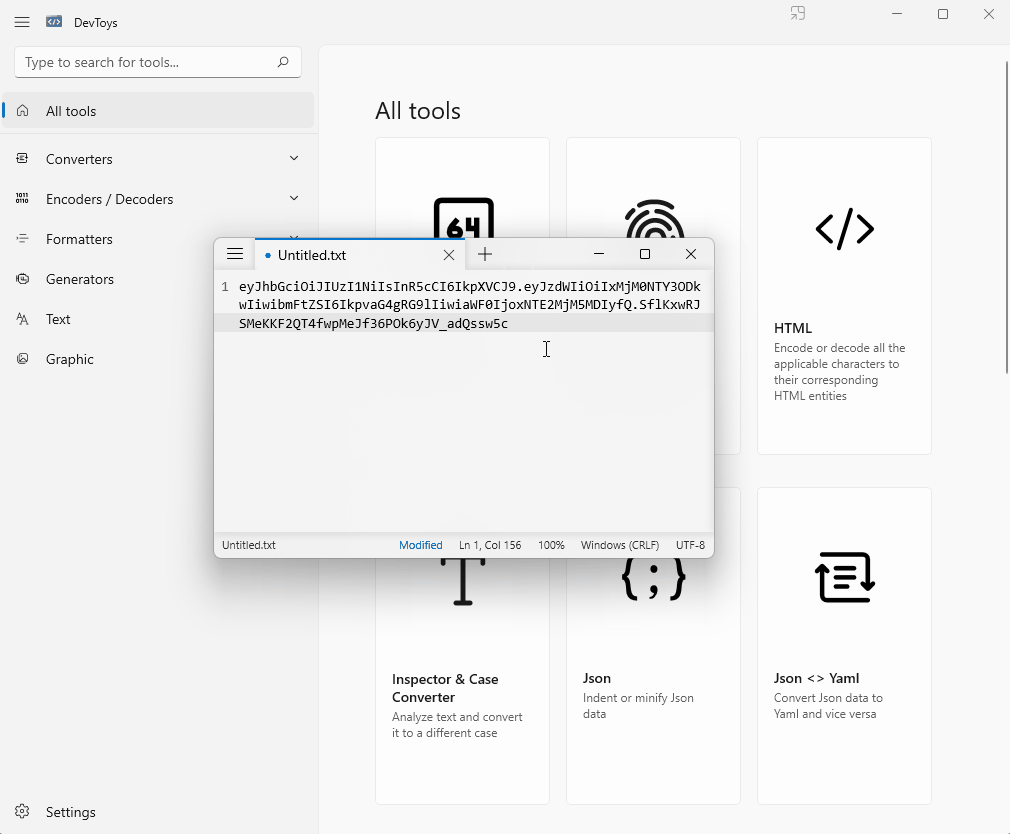
The above animation demonstrates the ‘Smart Detection’ feature that allows you to paste the contents of your clipboard and have DevToys suggest the most appropriate tool that can handle the input.
DevToys has been developed as a UWP (Universal Windows Platform) app. As such, it features a beautifully simple interface that is streamlined and easy to navigate.
Who created it?
DevToys was created by Etienne BAUDOUX, a Microsoft Software Engineer on the Visual Studio team – this guy knows his stuff! As a result, you can be confident that each tool within DevToys has been implemented carefully.
There is also a bunch of great contributors involved in the development and maintenance of the project. If you find DevToys to be a helpful tool after trying it out, I would encourage you to visit the DevToys GitHub page and give it a star! ⭐
P.S. Etienne has created some other very nice tools that can be found on his website, such as ClipZanager and PaZword.
Tool installation
There are several ways to install the DevToys tool on your machine, just bear in mind that it has been developed for Windows devices and requires Windows 10 version 1903 or greater.
The following sub-sections cover the available installation options.
Store
You can get DevToys from the Microsoft Store, although frankly, I find it to be a somewhat unreliable source.
If you receive an error when attempting to install via the Microsoft Store I recommend using another installation method rather than spending too much time investigating issues that could be linked to Windows Updates or permissions.
Package Manager
It’s also possible to use the popular WinGet and Chocolatey package managers to install DevToys.
Chocolatey is my preferred option. You can install Chocolatey if you don’t have it already by running the following command from an elevated PowerShell terminal.
Set-ExecutionPolicy Bypass -Scope Process -Force; [System.Net.ServicePointManager]::SecurityProtocol = [System.Net.ServicePointManager]::SecurityProtocol -bor 3072; iex ((New-Object System.Net.WebClient).DownloadString('https://community.chocolatey.org/install.ps1'))
You can then install DevToys by running this command.
choco install devtoys
You’ll need to respond Yes by typing ‘Y’ and pressing the Enter/Return key when prompted to confirm that you want to run the script in order for the installation to proceed.
When the installation has been completed you should see a message stating the following.
The install of devtoys was successful.
Manual
If you don’t want to involve any stores or package managers, you may choose instead to install DevToys manually by downloading the latest release and running the MSIX package.
Tool usage
DevToys is easy to use thanks to its intuitive and minimalistic user interface; it won’t take long for you to get used to how it works as there is a lot of commonality across the various tools it provides.
Launching
Once installed, you can launch DevToys by typing the text ‘devtoys’ into your Windows Start Menu search bar and then pressing the Enter/Return key.
Alternatively, you can start DevToys from the command line by issuing the following command.
start devtoys:
You can even open a specific tool on start-up by appending the name of the tool, as follows.
start devtoys:?tool=base64
The above command will open the Base64 Text Encoder / Decoder tool automatically when DevToys starts.
Example usage
As the name suggests, the Base64 Text Encoder / Decoder tool can be used to quickly and easily encode text as Base64 or decode a Base64 string to plain text.
Below is a screenshot of the Base64 Text Encoder / Decoder tool being used.
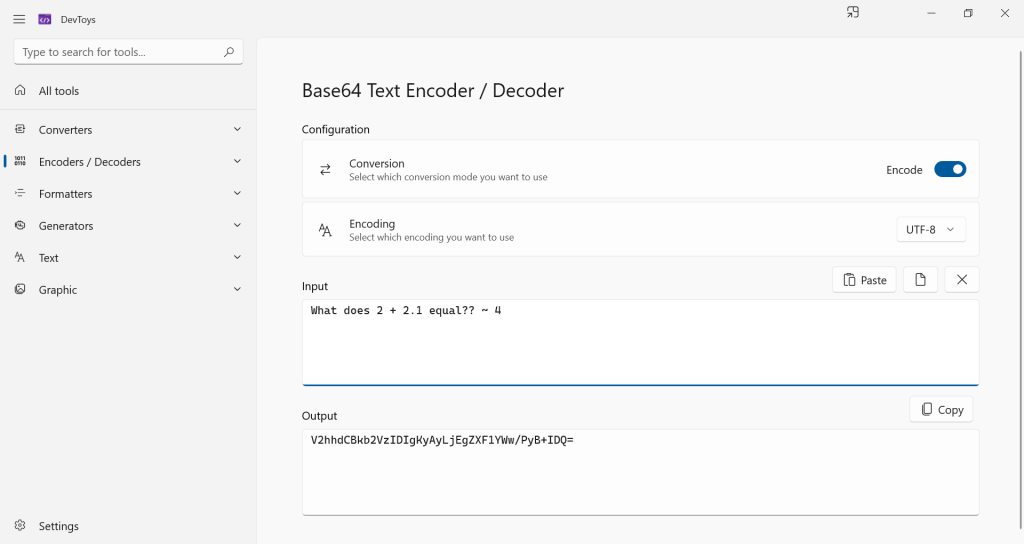
By default, the Base64 Text Encoder / Decoder tool will encode the text specified in the ‘Input’ field as a Base64 string within the ‘Output’ field. You can reverse this behaviour by toggling the ‘Encode’ option to ‘Decode’.
The Output field is updated in real-time as you type into the Input field. This behaviour is consistent across most of the DevToys tools that accept text input, giving you fast feedback and enhanced productivity.
Other tools
Since DevToys is very intuitive, I’m not going to go into detail about how its other tools work. However, I would like to make you aware of the list of tools that I tend to use most frequently and I have included this below.
- URL Encoder / Decoder
- Base64 Text Encoder / Decoder
- Base64 Picture Encoder / Decoder
- JWT Encoder / Decoder
- JSON Formatter
- Hash Generator
- UUID Generator
- Lorem Ipsum Generator
- Regex Tester
- Text Comparer
- Markdown Preview
Depending on your development stack and the type of applications you usually develop, your list of favourite tools may vary more or less from mine. Regardless, I think you’ll find the tools on offer very useful and appreciate having them all in one place!
Tidying up…
In summary, I believe DevToys is an excellent app that software developers on the Windows platform will love.
In this article, I provided some background on the origin of DevToys and why I think it’s great for developer productivity. I also explained how to install DevToys and the basics of how to use it, as well as drawing your attention to some of the tools that I find useful on a day-to-day basis.


Comments